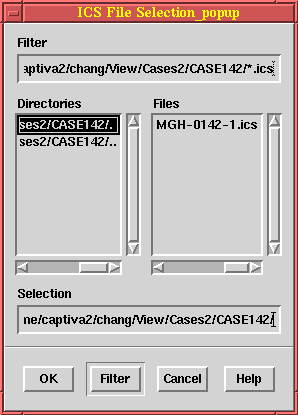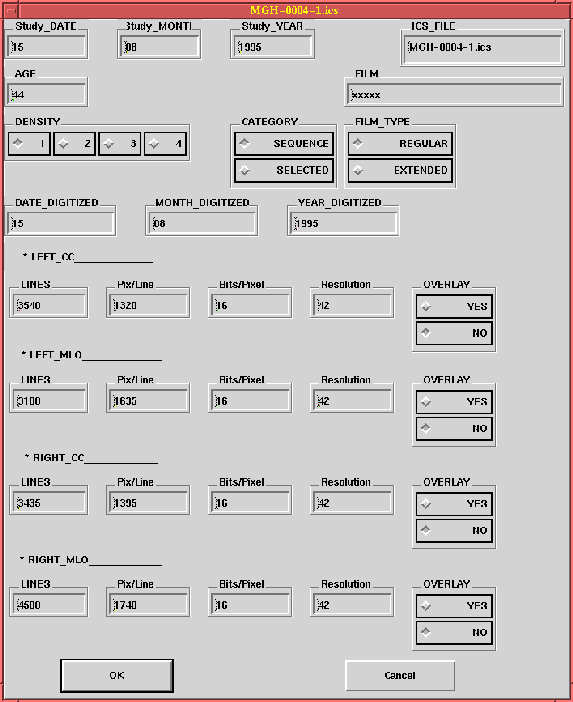After the Open_ICS File button is pressed, the ICS File
Selection_popup will be shown. From the ICS File Selection_popup,
you can select a file. Only the ICS files in the selected directory
will be listed. You can change the directory or select a file with
either double clicking the left mouse button or
clicking the OK button after highlighting its name.
Basically, the ICS data will show you the current patient and image
information.
An X indicates that the particular item of information is currently not available.
By selecting OK, you are now ready to select a view.
By selecting Cancel, the window is closed without affecting
anything.
The selected ICS filename will be shown on the title bar.
You select a case by selecting its corresponding ICS file
using the Open ICS File option under the File menu.